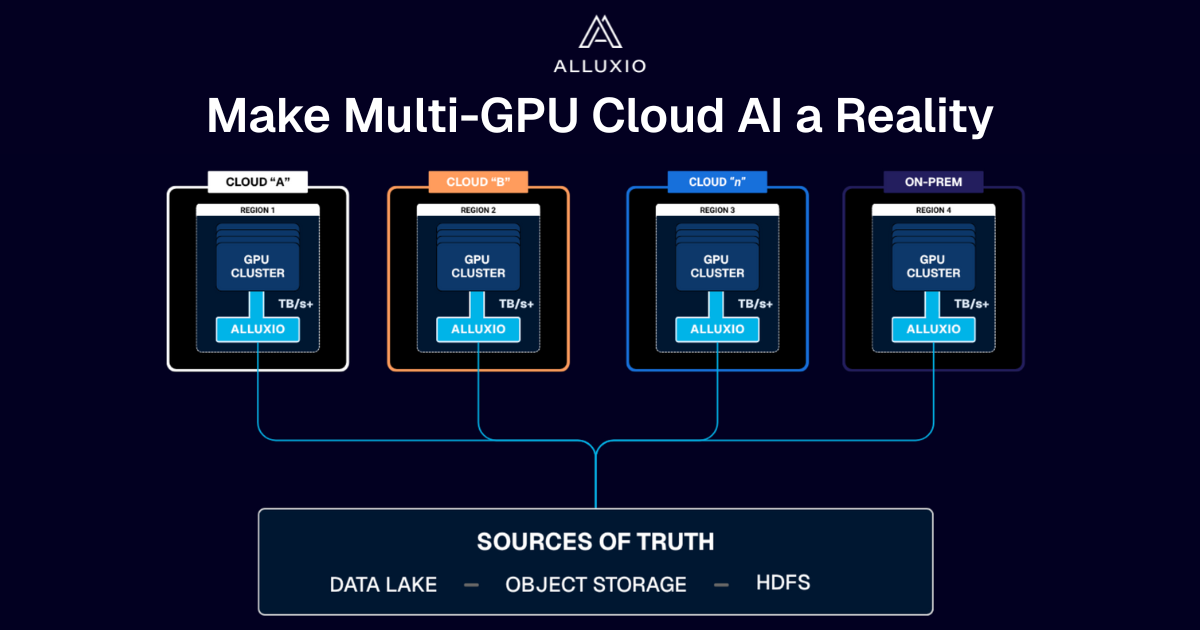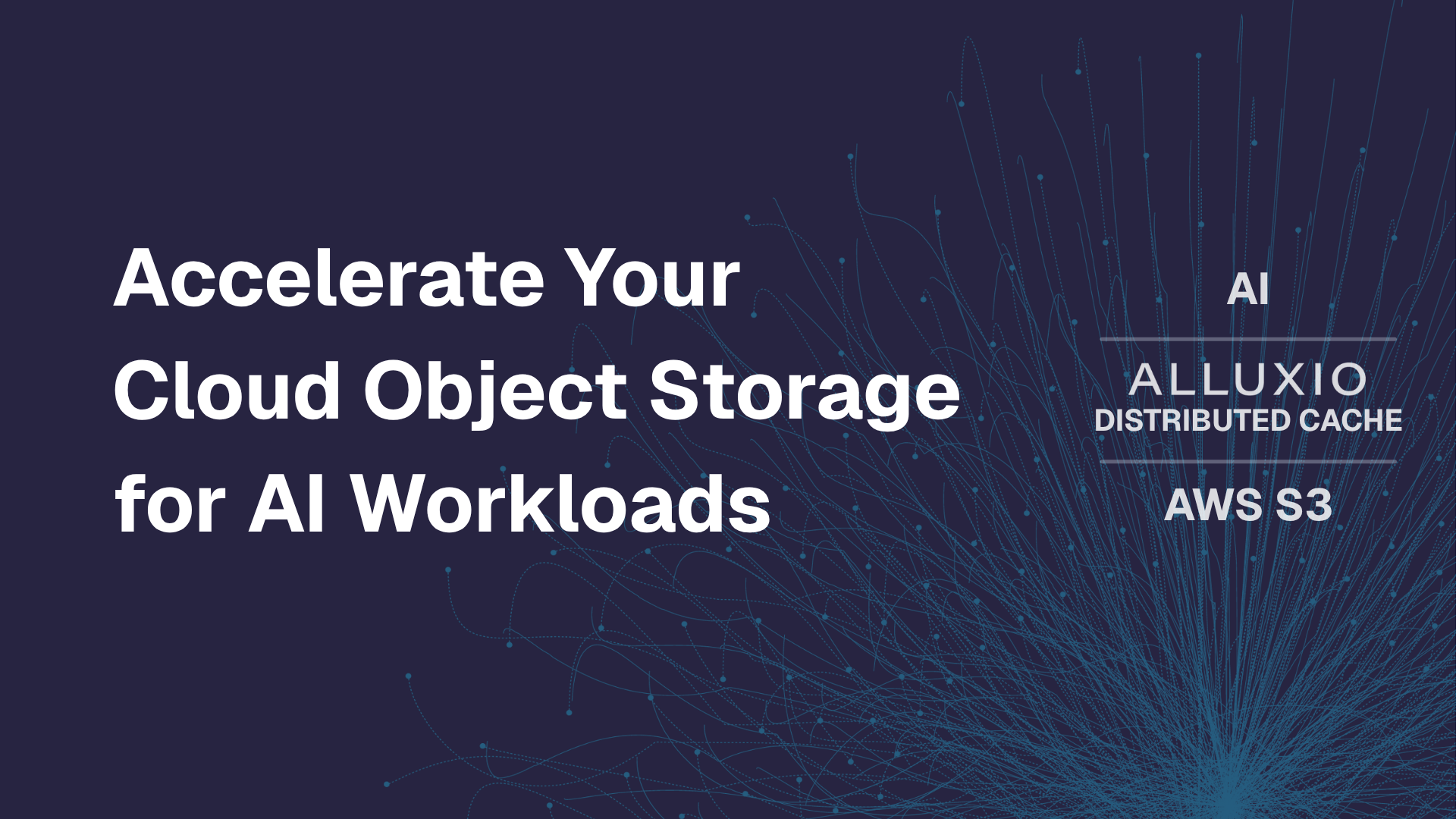Products
AI at Full Throughput
and Ultra Low Latency
A high-performance distributed caching layer built for large-scale AI workloads.
When Storage Becomes the Bottleneck
AI Slows Down
Modern AI workloads demand fast, efficient access to massive datasets.
But AI/ML teams face:
Training Delays
due to low-throughput access to remote storage
Slow Inference Cold Starts
increase response time and degrade user experience
Inefficient Data Movement
wastes valuable time, money, and resources.
Rising Data Transfer and Storage Costs
from inefficient data migration between storage and compute.
Your models are getting bigger.
Your pipelines don't have to get slower.
A Distributed Cache Built for AI
Alluxio sits between your compute and persistent storage, acting as a high-throughput, low-latency cache that accelerates I/O-intensive AI workloads.
COMPUTE



CACHE
S3 API
POSIX CLIENT
PYTHON SDK
ALLUXIO
GLOBAL NAMESPACE
DISTRIBUTED CACHING
CLOUD STORAGE


Accelerate the Full AI Lifecycle
From data prep to training to inference, serve data to AI workloads at local NVMe speed
No Data Migration
AI data, cached instantly. No scp, no rsync - just fast, on-demand access while your source of truth data stays put
Works with Your Existing Stack
No rewrites, workflow changes, or replatforming required - S3 API, POSIX, and Python support
Cut Infrastructure Costs
Improve GPU utilization and reduce data movement, egress, and cloud access fees
Alluxio Customer Spotlight

Dyna Robotics
Cutting-edge embodied AI company, Dyna Robotics, improved foundation model training performance by 35% by deploying Alluxio as a distributed caching and data access layer. Faster training enabled more frequent model updates, faster quality improvements, and accelerated commercial rollout of the company's flagship DYNA-1 foundation model.
"
In the highly competitive landscape of embodied AI, having a high-performance, scalable, and reliable AI infrastructure is absolutely critical. Alluxio, as the data acceleration layer for our foundation model training infrastructure, has proven to be an extremely valuable partner in our journey to commercial success.
Lindon Gao
CEO Dyna Robotics
Why Alluxio AI?
Unlike legacy distributed file systems or general-purpose storage solutions,
Alluxio is:
Caching, Not Storage
Don't replace your storage - simply add an intelligent acceleration layer
AI Native
Purpose-built for the performance patterns of modern AI workloads
Cloud and Storage Agnostic
Alluxio works across clouds, storage systems, and frameworks - hybrid and multi-cloud ready
Transparent & Developer Friendly
No code or workflow changes required, with built in support for S3 API, POSIX, and Python
Not another Lustre, Ceph, or Weka.
Alluxio AI brings caching to the core of your existing AI data pipelines.
Ready to Make AI Faster?
Discover how Alluxio AI fits into your stack.
See it in action with a personalized demo.
Regardless of your stack, Alluxio has your back.
Alluxio accelerates PyTorch, TensorFlow, Spark, and Ray workloads running on bare-metal, virtual machines, and Kubernetes. Alluxio supports single cloud, multi-cloud, hybrid-cloud, or completely on-premise environments.
Clouds & Hyperscalers